How to Solve QuickBooks Multi-User Mode Not Working Error?
QuickBooks Multi-user mode enables multiple users to access the same company file simultaneously. However, it can stop working if any of its components fail. This issue usually occurs when trying to open a company file on the server computer, resulting in QuickBooks opening in single-user mode. QuickBooks License is necessary for all users to access this feature. This blog will cover the various reasons behind the QuickBooks multi-user mode not working problem and how a user can resolve the error effectively.
You might get the following error message on your desktop screen:
Causes of QuickBooks Multi-User Mode Not Working
There are several reasons why QuickBooks Multi-User Mode may not be working properly. Some of the most common causes include:
QuickBooks might not be installed on the server computer.
The firewall or antivirus software might be blocking QuickBooks from communicating between user computers.
QuickBooks Database Server Manager may not be able to access the company file.
Windows file permissions might not be set up correctly.
There is any data damage or corruption within the company file, it can cause issues with Multi-User Mode.
Incorrect hosting settings on QuickBooks Desktop application.
Corrupt or incorrect DNS settings may cause QuickBooks to freeze when switching to multi-user mode.
If Multi-User Mode is not set up correctly, it will not work properly. You need to make sure that all computers are set up correctly and connected to the same network.
DIY Methods to Fix QuickBooks Multi-User Mode Not Working Error
Here are some steps you can follow:
Method 1: Use QuickBooks File Doctor Tool
Use the QuickBooks File Doctor Tool, which can be downloaded from Intuit’s Official website. This tool can help diagnose if the computer system is configured correctly for using QuickBooks multi-user mode. Once installed, it can automatically scan and diagnose company file-related issues and fix them.
However, the time required for scanning may vary depending on the company file size. After the scan, if the problem persists, one should ensure that folder permissions are set correctly. If you don't know how to do this, you can try the next troubleshooting solution.
Method 2: Check the Folder Permission on the Server Computer
Open Windows Explorer and navigate to the folder that contains your company file.
Right-click on the folder and choose the Properties option.
Switch to the Advanced tab and select ‘QBDataServiceUserXX’.
Click on Edit and Allow all the necessary settings options.
After you have corrected the settings, make sure to enable hosting on your server computer.
To do this, go to the File menu and click on the Utilities section, then choose Host Multi-User Access.
Confirm the changes by clicking Yes.
Method 3: Rename the *.TLG and the *.ND Files
The configuration files in QuickBooks that allow it to connect and open the company file are called network data (.ND) and transaction log files (.TLG). If there's even slight damage to any of these files, it can cause issues accessing the company file in QuickBooks, including the QuickBooks multi-user mode not working error. To resolve this, you can try renaming these files by following the steps below:
First, open the QuickBooks Desktop company file.
On the Home page, press the F2 key to open the Product Information window.
Under File Information, you'll find the location of your Company File, and the TLG and .QBW.ND files can be found in the same folder.
Rename the files by performing a right-click on them.
Method 4: Add Your Server to the Windows Host File
If you are experiencing the QuickBooks multi-user mode issue, try accessing the Windows Hosts file using Notepad on your computer.
You can find the Hosts file at this location: C:\Windows\System32\Drivers\Etc.
If required, you can run Notepad as an Administrator.
Next, add your server's IP address after the last IP address.
Press the Tab key, and type in the server name.
Finally, save the changes by clicking on File.
Then, select Save, followed by Exit.
Method 5: Verify the company file
On the computer hosting the company file, open QuickBooks and select "File" > "Utilities" > "Verify Data". This will check for any data damage or corruption within the company file. If any issues are found, you will need to restore a backup or contact QuickBooks support for assistance.
Summing Up!
It is expected that the solutions provided in this article would have resolved the issue of QuickBooks multi-user mode not working. However, if you encounter any difficulty while implementing any of the mentioned solutions, it is recommended to seek assistance from our QuickBooks desktop error support experts by contacting us at 1-800-615-2347.

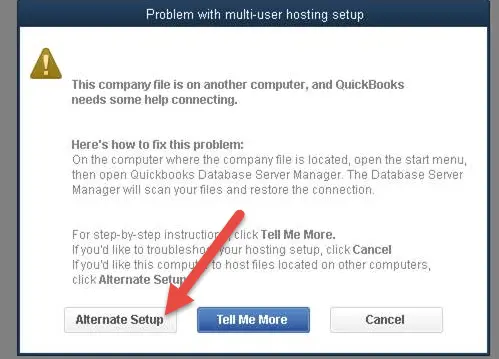

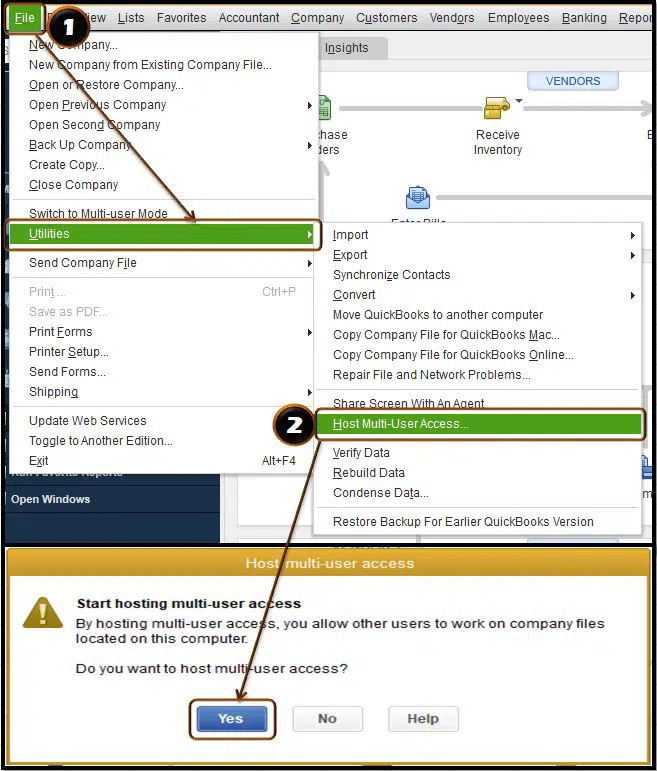
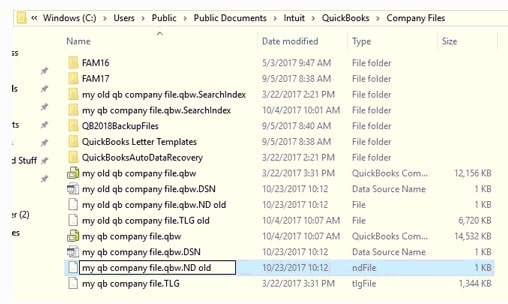
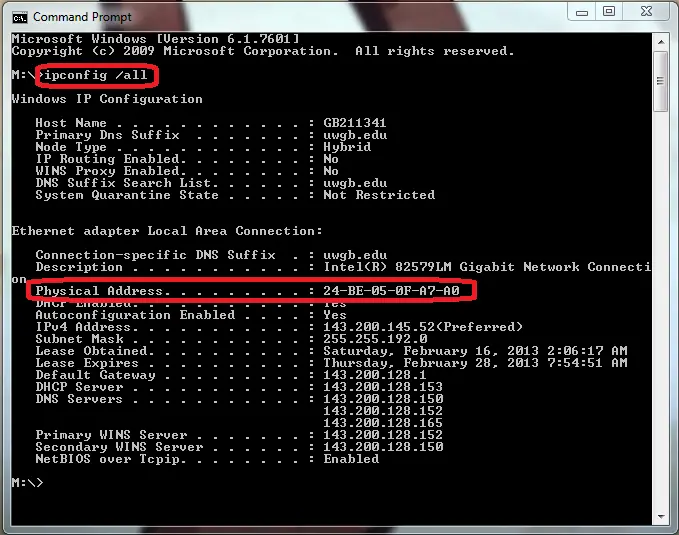
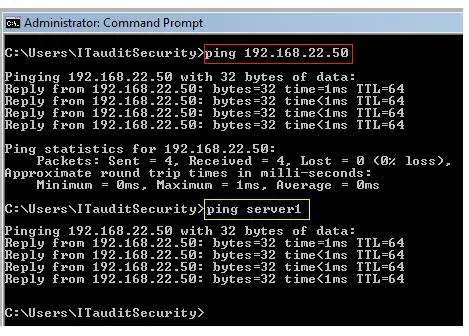


.jpg)
Comments
Post a Comment