Different Strategies to Fix Subscription error in QuickBooks Desktop
Users of QuickBooks can face different subscription errors. One form of this error comes as a message “Your QuickBooks subscription has lapsed”. Most of the times, this error reflects that subscription of your copy of QuickBooks Desktop is expired. To master the steps for fixing Subscription has lapsed error in QuickBooks, read this article till the end.
Methods to troubleshoot Subscription has lapsed error
in QuickBooks Desktop
Users should perform the following methods
to resolve this subscription error in QB Desktop.
Method 1: Update billing info
Updating the billing information can fix
Subscription error in QuickBooks. The process to update billing info in QB is:
•
Access Customer Account
Management Portal (CAMPs) using correct credentials.
•
Go to products and services
list, then opt QuickBooks Desktop.
•
Tap on Product information,
then go for Edit option in vicinity of Payment Method.
•
Go to payment information, then
go for Save and Close tab.
•
Run QB, go to Help, then Manage
My License.
•
Choose the Online Sync License Data option.
Method 2: Update QuickBooks
Make sure QuickBooks is updated to newest
version. This can be done manually from the website of Intuit, or using
QuickBooks. For this, go to Help, then Update QuickBooks
Desktop. Follow the instructions, and then click Get Updates.
Method 3: Use QuickBooks Tool Hub
You can use features of QuickBooks Tool Hub
program like QB install Diagnostic Tool, Quick Fix My program, and other
features. To do this, proceed as follows:
•
Download QB Tool Hub.
•
Install and run the tool. Then,
go to Installation Issues section, and then QuickBooks
Install Diagnostic Tool.
•
Perform the scan and allow the
program to make changes in the system and QuickBooks.
•
Go for the Ok tab. Run QB, and
check if the subscription error is sorted out.
•
If this doesn’t work out, try
Quick Fix My Program feature within the Tool Hub.
Method 4: Deletion of EntitlementDataStore.ecml file.
This file is in the Intuit folder. The
steps for deleting it are:
•
Head for “C:\ProgramData\Intuit\Entitlement
Client\v8 (or v6)”
•
Choose EntitlementDataStore.ecml
file, right-click it, then choose Delete.
•
Hit Yes, then run QuickBooks.
Method 5: Repair QuickBooks desktop
Repairing QuickBooks desktop can also fix
Subscription error. The steps are:
·
Go to the Control Panel, and
then Programs and Features.
·
Then, choose QuickBooks, then
right-click to go for Uninstall/Change, and then Repair.
·
When the program has repaired,
restart QuickBooks. This should fix the subscription error in QB.
Summing Up!
This discussion revealed multiple methods
to fix Subscription error in QuickBooks Desktop. The methods have worked
for most of the users, and they should prove effective for you as well.
However, if you face any more issues, feel free to call us at our QuickBooks error
support helpline i.e., 1-800-615-2347.

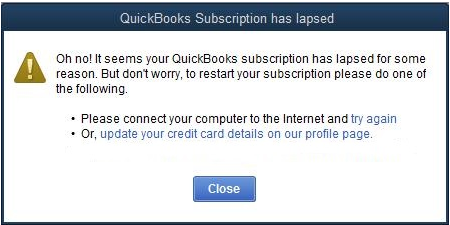
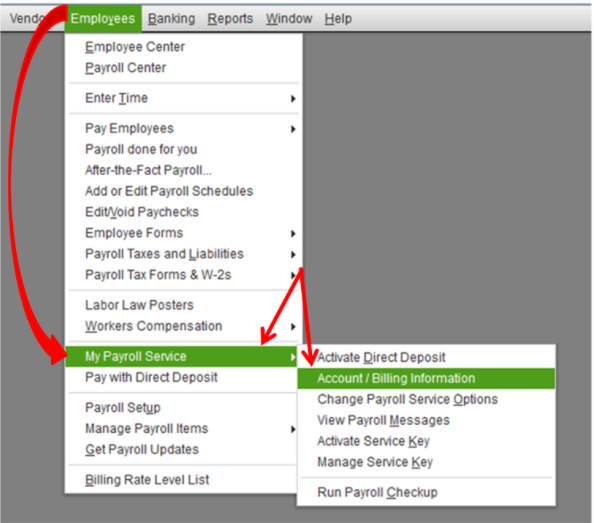
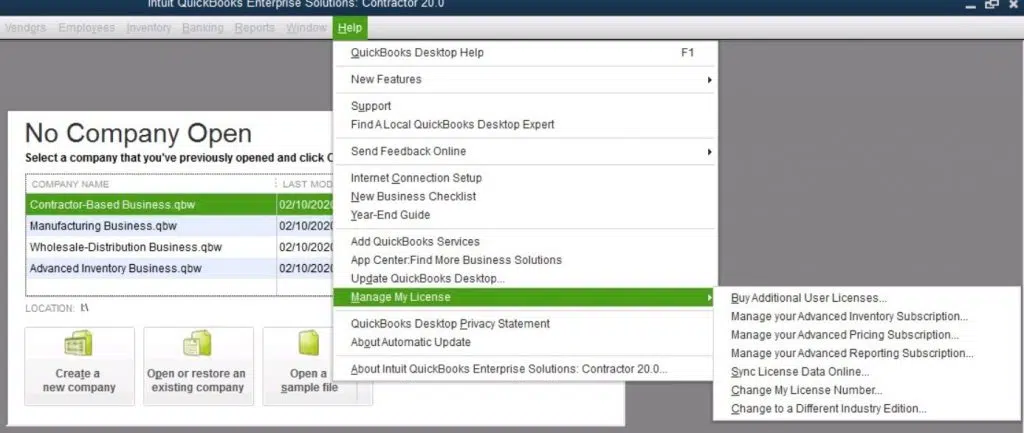


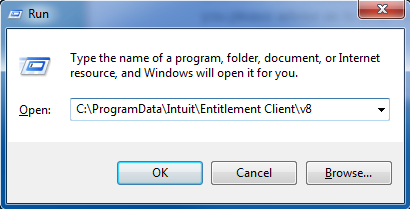


.jpg)
Comments
Post a Comment